Unlocking Video Playback on Android Auto: A Guide to Mobile and USB Content Streaming
Nov-13-2023
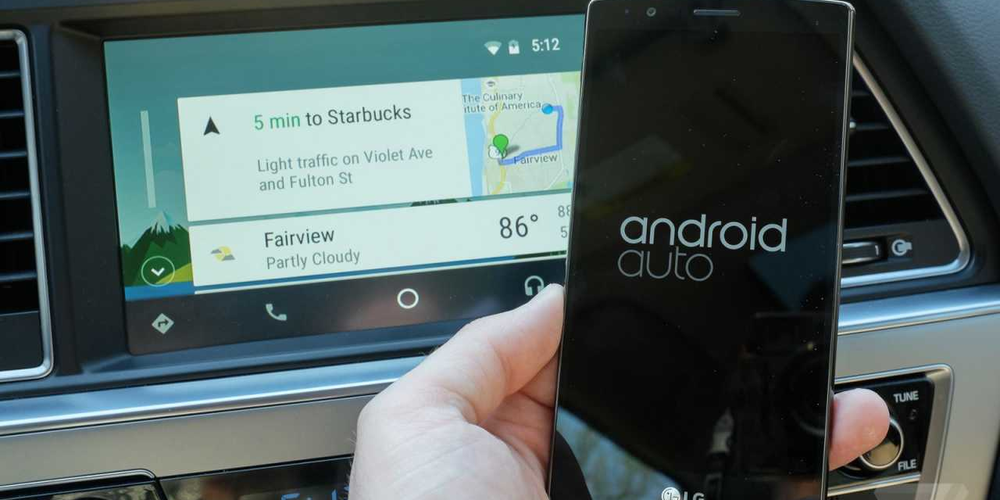
If you're an Android Auto user, you already appreciate the convenience of having your apps and navigation at your fingertips while driving. But what about those moments when you're parked and wish to watch a video on your car's display? Google's platform doesn't support this feature natively; however, there is a workaround for tech-savvy users. This guide will show you how to use third-party applications to stream videos from your mobile device or USB drive right to your vehicle's screen.
Enabling Developer Settings in Android Auto
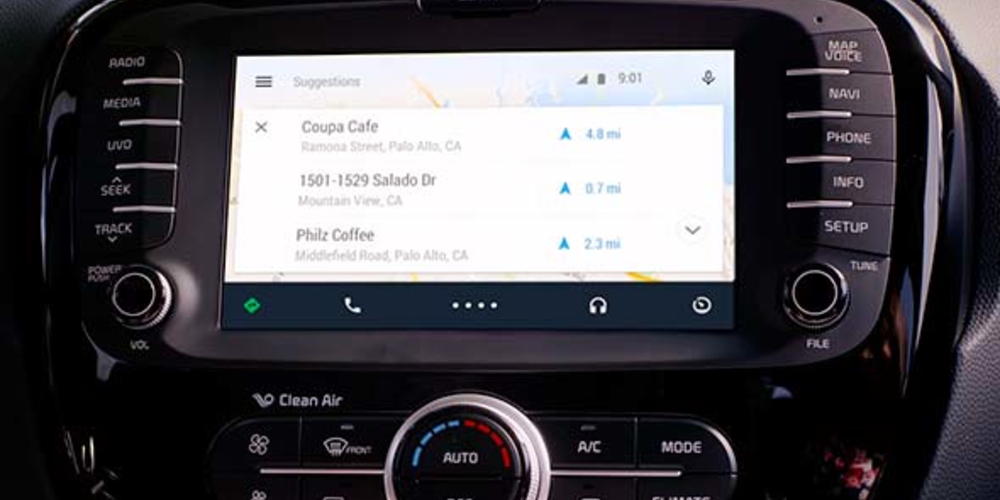
The first step to accessing video content through Android Auto involves enabling some less-known settings. By accessing the developer options within the application, you can allow for more flexibility within the system, including the installation of non-Google Play Store applications that can facilitate video playback.
- Navigate to Android Auto settings on your smartphone.
- Scroll down to find the version number and tap repeatedly until developer mode is activated.
- Access the new menu by tapping the three-dot icon in the top corner and selecting 'Developer settings'.
- Enable 'Unknown Sources,' which will allow you to install applications from external sources.
This setting is crucial as it permits us to install third-party apps specifically designed for video playback on Android Auto.
Finding the Right App: Local Video Player
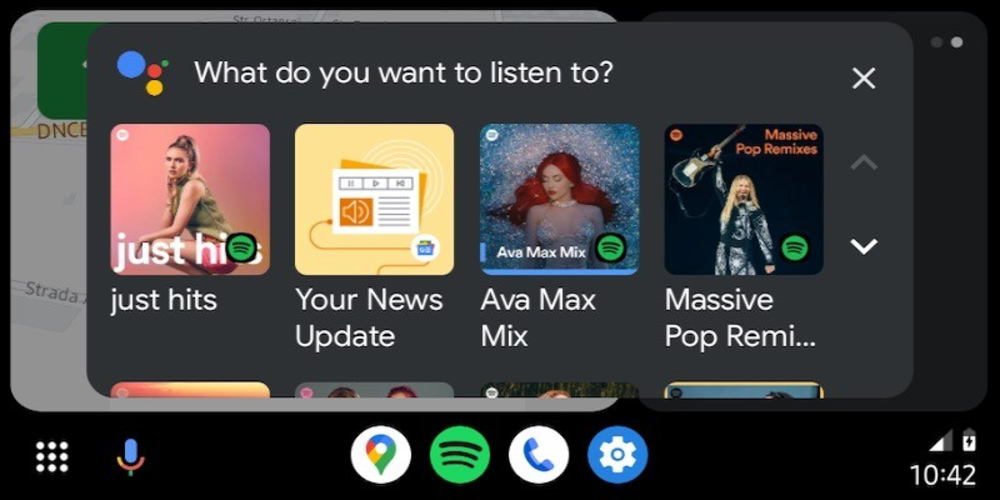
Your next move is finding an app capable of sending videos from your phone or USB drive to Android Auto. One such app is Local Video Player, which integrates with Android Auto once development options are enabled. Here’s how you can get started:
- Download AAStore onto your phone from a trusted source online.
- Use AAStore to find and install Local Video Player.
- Launch Local Video Player on your device and accept all necessary permissions.
This setup prepares Local Video Player as a bridge between your media files and Android Auto's interface, making streaming possible.
Streaming From Your Mobile Device

To stream a video from your mobile device, seek out the file that you're interested in viewing. Share it using your phone’s native sharing features, but select Local Video Player as the sharing destination. Once initiated, open Local Video Player via Android Auto in your car's display. The video should start playing seamlessly – transforming your car into a personal theater!
Utilizing a USB Drive with Wireless Connectivity
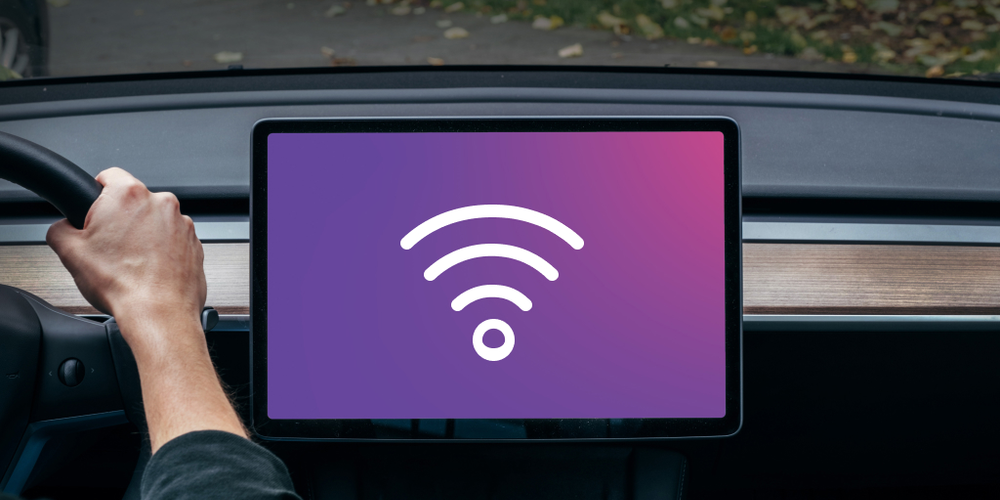
If wireless connection capabilities are present either through built-in functionality or an accessory like Ottocast A2Air or Motorola MA 1, streaming content from a USB becomes viable, too:
- Connect a USB memory stick directly to your smartphone using either a USB-C connector or an adapter for standard USBs.
- Browse videos stored on this external memory via your phone.
- Leverage Local Video Player just as before – share and stream directly through Android Auto wirelessly!
This method proves especially useful if you have large files that would otherwise take up valuable space on your smartphone's internal storage. Plus, it allows for much easier management of movie libraries or extensive video collections while ensuring they’re always ready for viewing during those well-deserved breaks in travel!
Tips for Smooth Streaming Experience
To maximize enjoyment when streaming videos through Android Auto, here are some tips:
- Quality Matters: Ensure that both smartphone and infotainment systems have high-quality screens for the best viewing experience.
- Safety First: Remember never to play videos while driving; use this capability only when safely parked.
- Parking Perks: Ideal scenarios include waiting during car services, charging electric vehicles, or taking rest during long trips.
- Data Usage: If not using local files from a USB/memory stick, consider data usage when streaming over the mobile network.
- Battery Life:: Be mindful of battery consumption when using this feature extensively.
Incorporating these strategies ensures each viewing session is enjoyable without compromising safety or device performance. With this newfound knowledge, go ahead – unlock the full entertainment potential of Android Auto responsibly!







